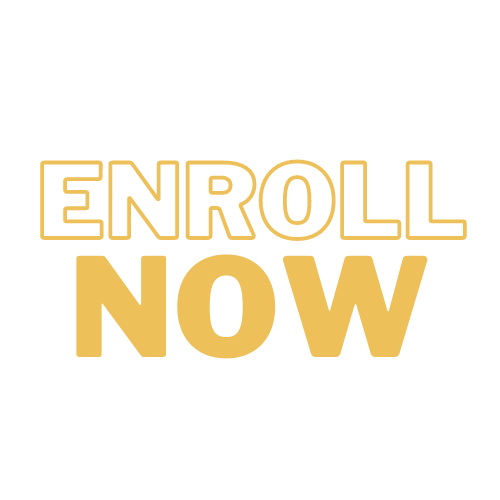Google Classroom Support
Accessing Google Classroom
Accessing Google Classroom
Google Classroom is a digital platform in which teachers can post links and assignments for students. Students should already be added to any classrooms for classes they are enrolled in.
If they are NOT added, please have their teacher or building administrator submit a help desk ticket.
How can I access Google Classroom?
- Login using Clever.
 clever.com/in/caledonia and sign in.
clever.com/in/caledonia and sign in. - Login using Google Classroom directly.
 classroom.google.com
classroom.google.com
- Click the Sign In drop-down at the top right.
- Then select Google Classroom
- Enter the student's CCS Google login credentials. This should be the same as their Gmail login credentials.
- From there, click on the classroom for whichever class they may need to do work on.
Google Classroom Tips
Quick Tips for Google Classroom:
-
If you click on the 3 lines at the top left, you can view a list of all of the student’s classes.
-
You can view a “To-Do” list which will list all the work they have for all their classes, along with due dates. You can also see all completed work in the “Done” tab at the top.
-
From the 3 Lines, you can click Settings to enable Email Notifications.
-
Once in a specific classroom, there are 3 tabs to note. Stream, Classwork, and People.
-
Stream is typically used by teachers for announcements. Students can comment on announcements if the teacher has that enabled. This allows them to ask their teacher any questions they may have.
-
Classwork will show all of the classwork for that class in order of the most recent at the top.
-
People will show the teachers and students in that class.
-
-
On the left-hand side, there is an “Upcoming” tab. This will show a short list of upcoming assignments. If you click the View All prompt in the box, you’ll get a detailed list of assignments. You can filter based on Assigned, Returned with Grade, or Missing assignments.
Guardian Sign On to Google Classroom
For parents signing in as guardians:
-
Teachers can invite guardians to their Google Classrooms assigned to a student.
-
They will send an invite to the parent/guardian’s email address. They will then receive an email to participate in guardian summaries.
-
You can adjust the frequency of notifications you receive between Daily, Weekly, or No Notifications.
-
Daily (every afternoon)
-
Weekly (every Friday afternoon)
-