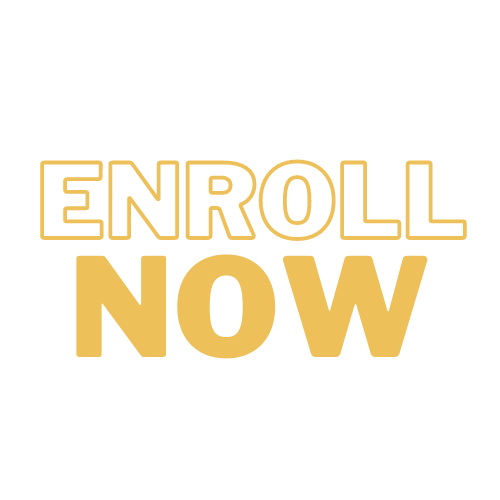My Ride Support

Introducing the My Ride K-12 App
We are excited to announce the implementation of the My Ride K-12 app for parents and guardians of students who ride a Caledonia Community Schools bus. This app is designed to enhance communication between families and the CCS Transportation Department while providing tools to keep parents informed about their student’s daily bus journeys. Through the My Ride K-12 app, you can securely view your student’s bus stop location, assigned route, scheduled pickup time, and real-time updates about the bus’s arrival each day.
Parents and guardians can access transportation information via the My Ride K-12 app on their mobile devices or through the My Ride K-12 website. The app is available for download on both Apple and Android devices.
Resources to Get Started
Mobile App Directions
My Ride K-12 Mobile App Instructions
- Download the My Ride K-12 App from the Google Play Store or the Apple App Store.
- After the app installation is complete, open the My Ride K-12 App.
- When prompted to find your school district, search for and select Caledonia Community Schools.
- Once you have selected your district, you will proceed to the login page. If you do not already have a registered email, click ‘Sign Up’.
- To register, enter your email address, password, and name.
- After registering, you will receive a confirmation email. Click on the link in your email to confirm your registration through the My Ride K-12 website.
- Log in, then find a student by going to My Students and choosing the + button. This will present the Find a Student screen.
- Follow the steps to enter your child’s nine-digit Student ID #, then Last Name. If you do not have the student ID #, please access the PowerSchool Parent Portal from a Desktop Computer where you can locate your student's ID #.
- Press the “share” button to share a student link with someone else. Enter the email of the person you would like to share with. That person will receive a confirmation email that will automatically link them to the shared student(s). Recipients must register with My Ride K-12, if they have not already done so, to access the student information.
- Regularly check for updates to ensure that your device is running the latest version of the app.
- Remain logged into the app to receive district notifications, even when the app is not actively running.
Website Directions
My Ride K-12 Website Instructions (Features are limited)
- Using the Chrome or Firefox browser, go to https://myridek12.tylerapp.com/
- When prompted to find your school district, search for and select Caledonia Community Schools.
- Once you have selected your district, you will proceed to the login page. If you do not already have a registered email, click ‘Sign Up’.
- To register, enter your email address, password, and name.
- After registering, you will receive a confirmation email. Click on the link in your email to confirm your registration through the My Ride K-12 website.
- Log in, then find a student by going to My Students and clicking the ‘Find Student’ button.
- Follow the steps to enter your child’s nine-digit Student ID #, then Last Name. If you do not have the student ID #, please access the PowerSchool Parent Portal from a Desktop Computer where you can locate your student's ID #.
- Once you have linked to a student, click on that student’s profile to see all relevant transportation information.
- To share a student link with another person, select a student and click the student options button in the lower-right corner.
- Choose which students to share, then enter the email of the person you would like to share with. That person will receive a confirmation email that will automatically link them to the shared student(s). Recipients must register with My Ride K-12, if they have not already done so, to access the student information.